Multi-Unit Installation Scheduler
- Select Installation Scheduler from the list of Navigator Applications.
- You can view your installations by the day, week, or month. The Day tab is the first tab displayed and is where you schedule the day's installations.
- The order is all on one line, click the + icon to expand the order to show its details.
- If an order line is all for one product and in the same unit of measure, the line will show the total for the order line.
- If an order line is highlighted in:
- Blue - the total order is scheduled for installation
- Yellow - indicates the order is partially scheduled for installation.
- The orders shown have been identified for installation on the order header.
- The order's ship date determines what date it appears on the installation scheduler. For example, the orders shown above have a ship date of September 4.
- Orders that are shaded have already been scheduled for installation.
- To access the order in an inquiry mode, click the order's link under the Order# /Line# column.
- Unscheduled jobs are jobs that had been scheduled and someone went in and removed from schedule or Unscheduled. As opposed to Not Scheduled jobs which have never been scheduled.
- Select the order(s) you want to schedule. If an order is already scheduled, the Schedule button becomes inactive. If you select a combination of scheduled and unscheduled orders, all the action buttons (Schedule, Unschedule, Modify and Print) are inactive.
- Select the orders you want to schedule for installation and click Schedule. The Schedule Installations window appears.
- Select a Installer and a Team. If the Installer/Team combination already has installations scheduled, those installations are given scheduling priority and appear at the top of the list.
- Click Finish. If you have the Print Documents option activated, you are presented with the four available reports.
- Customer Installation Agreement - Provides a preliminary agreement form that can be discussed and agreed upon with the customer.
- Customer Labor Approval Form - Provides an approval form for the customer to sign.
- Installation Worksheet - Provides a copy of the materials being installed and the quantity needed.
- Labor Purchase Order - Produces a purchase order for the labor charges and shows which Installation Team is responsible for each line. A summary of labor dollars for each installation team is included.
- Enter the Printer and number of Copies.
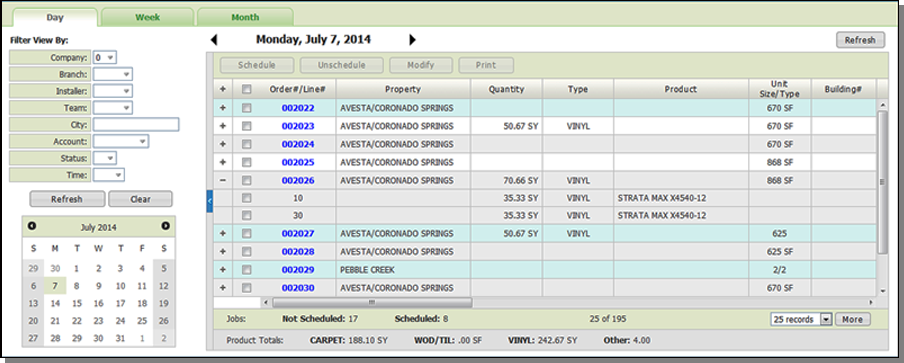
Notes
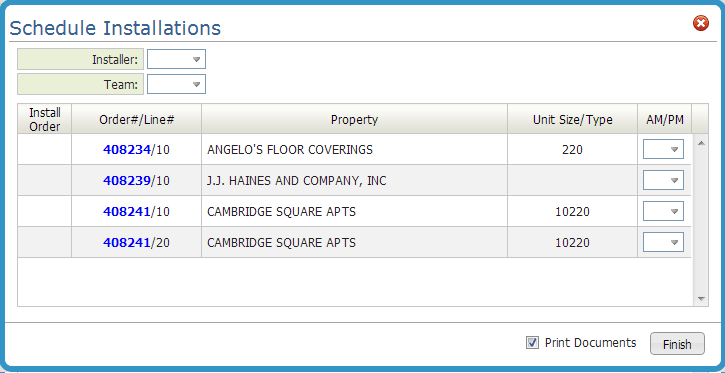
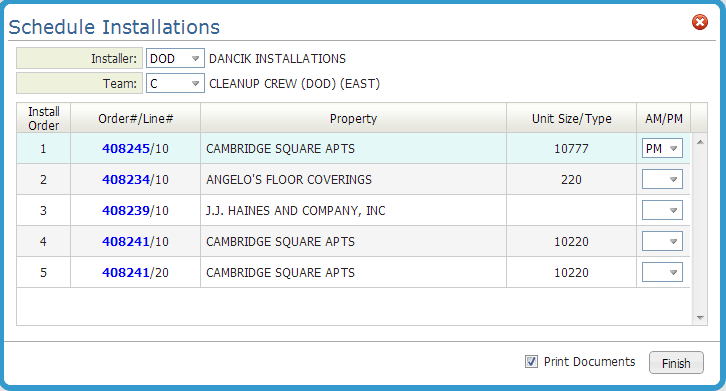
The order listing can be resequenced by dragging and dropping the orders as needed.
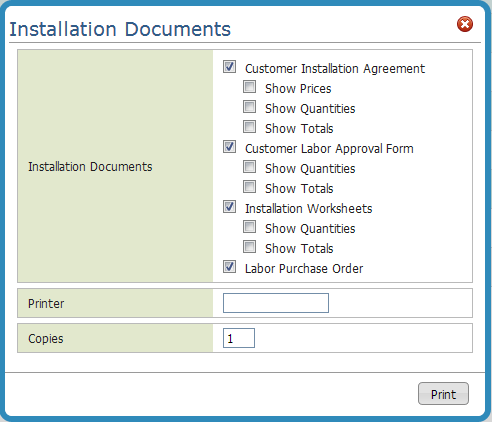
Week and Month Views
Click on the Week or Month tab to see the installations scheduled for that time frame.
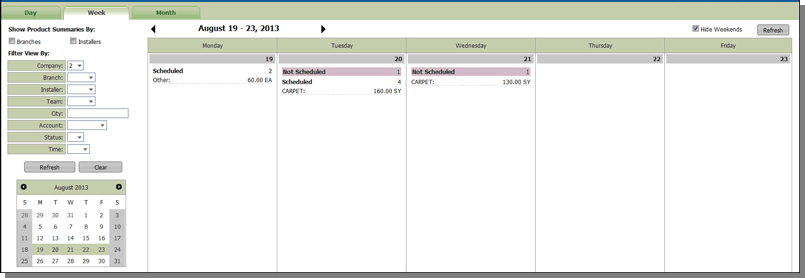
These views provide a quick glance into the Scheduled and Unscheduled orders and the totals installed for products (i.e. carpet or tile).
To get a more detailed view of the orders, click on the date. This brings up the Day tab.
Both the Week and Month views have the Show Product Summaries By: Branches and Installers options. Activate these options to display the total products installed broken down by branch and/or installers.
